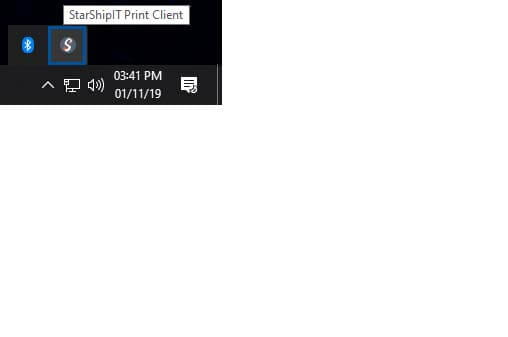
On Windows: Open the Print Client from the system tray.
Right click and select the StarShipIT Print Client.
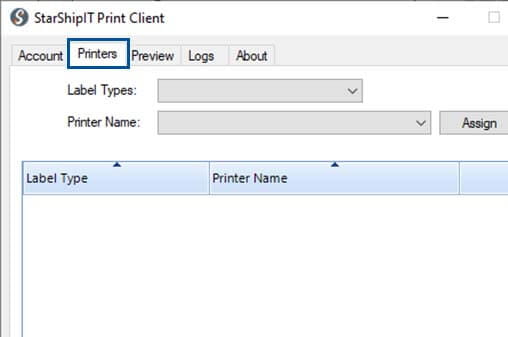
Click on the Printers tab.
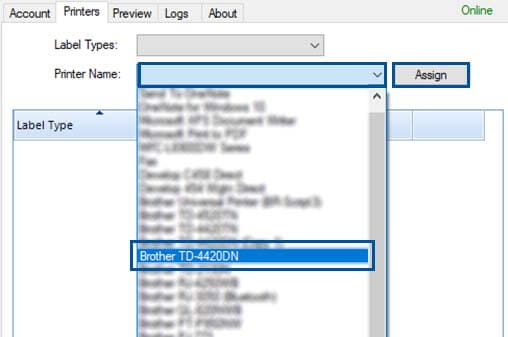
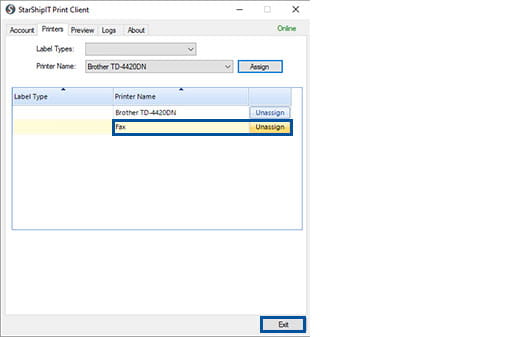
Congratulations! You have now successfully linked your new Brother Label Machine to the StarShipIT Print Client.
You can now click 'Exit'.
Please note, if you need to remove an old label machine from the system, click the 'Unassign' button next to your old machine.