

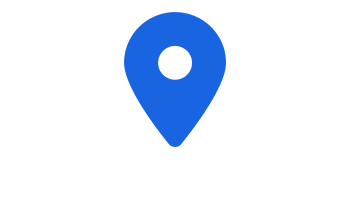
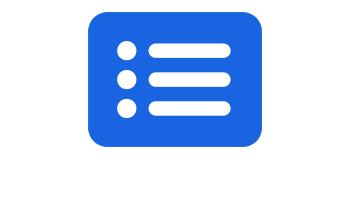

If you require assistance with a printer on campus, please find a staff member or contact:
National Contact Centre (Te Paepoto) 0800 627 739
Info Common
Library, Level 2, Room 2.18
Info Common
Library, Level 2, Room 2.18
Info Common
Library, Level 2, Room 2.28
Info Common
Library, Level 2, Room 2.28
ITS - Info Tech Services
Lower Level, Room QB LL.24, Outside Computer Lab 3
Gymnasium
Student Central
Level 2, Room SC 2.10
ITS - Info Tech Services
ITS - Info Tech Services
Info Tech Services
Level 1, Room AT 1.28
Facilities Services Office
Room LL1.26
Building Innovation Complex - Chemistry Technician (INMS)
Level 2, Chemistry Room 2.48
Massey Childcare Centre
Level 1, Office
ITS Building
Level 1, Rm LL1.29
ITS Building
Level 2, Rm LL2.25
Short Loan
Level 2, Room LIB 2.03
Operations Services
Level 2, Room QA 2.45
Campus Information Services
Food and Advanced Tech
Building 40, Level 6
Health & Counselling
Level 2, Reception, Room 2.24
Health & Counselling
Rooms 2.25-2.28, 2.33, 2.42, 2.45-2.50
Health & Counselling